Some tools to help capture intermittents and more
Mercedes-Benz head units generally have two features useful for catching intermittent faults and other diagnosis tasks: Screen Capture and the Dealer Menu. If you have a customer experiencing an issue and you think it would be helpful to capture a copy of the screen display, show your customer how to do so.
Screen capture is just what it sounds like: Press some buttons and capture the image being displayed on the screen. Instead of having a customer try to describe what they are seeing, just let them capture the image. Just be aware that any image problems caused by screen malfunctions—missing pixels, distortion, lines on the screen and such—are not captured by this process. What is captured is the video signal being sent to the screen.
The dealer menu can also be useful, with features varying between the different head unit technology levels. There is generally a demo menu, system log capture, some adjustments, software updating and emergency DVD eject. The system log information is not terribly useful in the workshop, since the information is only meaningful to MBUSA Engineering, but perhaps your local dealer might be able to get you some help there. Software updates are generally on a special DVD, which you might be able to borrow from your dealer. Unfortunately, these often get lost, so unless there is a specific issue you know an update will solve (check the service bulletins), don’t perform an update.
Models
This information applies to audio system head units having the internal Mercedes-Benz designation NTG (New Telematics Generation) 2.5, 4, 4.5 and 5*1. Later head units also have similar capabilities, but those details will have to wait for some other time. Note that the Mercedes-Benz Workshop Information System (WIS) generally had all the details on these features.

NTG2.5 units are quite popular, being used in several models including the C-, CLS-, SL-, G-, E-, SLK- and R-class models from around 2009 to 2012. A quick internet search will offer details on how to identify this model, but in a practical sense, you’ll probably never see one needing repair.
NTG4 is installed in models W204, 207, 212, 197 and some early C218 vehicles up to model year 2011, and in the X204 up to model year 2012. Early NTG4 was used in 204 and 197; later NTG4 versions included new features such as HD Radio and Bluetooth audio streaming.
NTG4.5 started with model year 2012 in the W/C204, 207 and 212 models, as of model year 2013 in the X204 and W463, and as of model year 2014 in the R172, C218, R231 and some C117 models (up to late 2014). The NTG4.5 head unit can be discerned from the earlier NTG4 system by the globe icon at top right on the display as well as USB and Auxiliary input jacks in the center console. Later NTG4.5 systems have an option for the digital owner’s manual that is not present in early NTG4.5 units. NTG5*1 is found in later models starting with model year 2015, and in the 205 C-Class from start of production. It can be identified by the center console controller knob. The 222 S-Class uses a similar system, NTG5*2 but be aware that it is very different in function from NTG5.1.
Screen Captures
For screen captures in systems NTG2.5, NTG4 and NTG4.5, press and hold the buttons CLR+1+2 all at the same time. A screen capture occurs almost immediately – just a few seconds – and the head unit will tell you when it’s done. In NTG2.5, you’ll hear a tone, while NTG4 and NTG4.5 will display a message on the screen.
In general, if a media card is inserted in the head unit, the screen shot will be saved to the media card immediately. If no media card is present, the screen shot is saved on the internal hard drive and mist be transferred to the card later using the dealer menu. The hard drive can hold about 30 screen shots.
In a similar way, a log file can be captured using the button combination CLR+1+3. A reminder that the log file will generally be unintelligible in the workshop. Although the notes above about media cards and file transfer apply to log files as well, be aware that the log file takes almost a minute to capture and save. Also note that in NTG2.5, there is no indication that the log file was captured, and the log file must always be transferred to the media card using the dealer menu—it isn’t saved directly to the media card even if one is inserted.
Dealer Menu
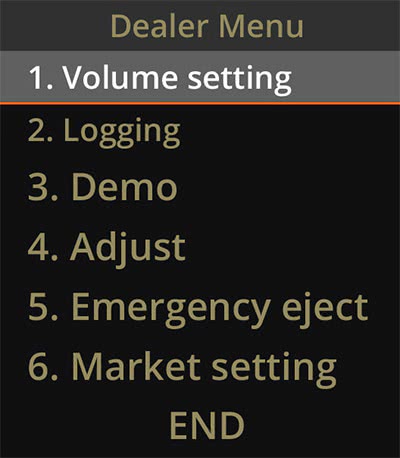
As mentioned, the dealer menu can be used to transfer screen captures to a media card, as well as a few other housekeeping tasks. For NTG2.5, NTG4, NTG4.5 and NTG5*1, press and hold the END+7+9 buttons at the same time for several seconds. Once the screen changes to dealer menu, release the buttons. There isn’t much on the NTG2.5 dealer menu, but NTG4, NTG4.5 and NTG5*1 have several options. Just be mindful of what you’re doing, and be sure to return any changed settings back to normal.
Lastly, a brief note about “Engineering Menu”: We’ve found that it is so easy to completely lock up the head unit in engineering menu. If you really want to go there, a quick internet search will let you see the details, but be careful. As a rule, we don’t mess with it, after having to buy new head units for more than one customer, and you’re well-advised to avoid it as well.
We’ve found that every little tool we can use to help our diagnosis has it’s moments of great value. Perhaps these will help you as well.



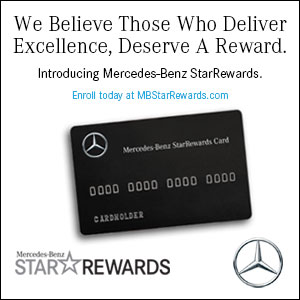
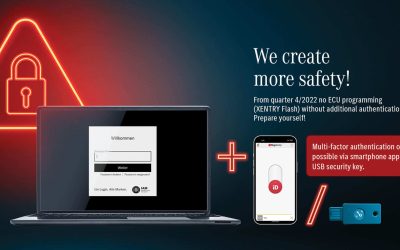


0 Comments