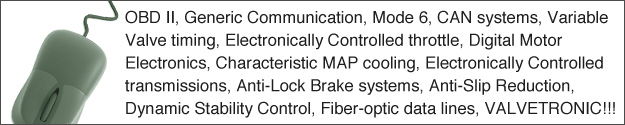
Where are we supposed to learn about all this technology?
In the old days it was simpler. You had a power supply wire, you had a switch, you had an electrical consumer, and you had a ground. How simple could it get? You changed the brake pads, bled the brake fluid and resurfaced the rotors. If a customer spun out of control, you told him to get better tires and slow down. Not these days! Now, safety, comfort, entertainment, performance, fuel economy and emissions controls are all pushed to the outer limits. BMW vehicles are among the most technologically-advanced in the world. How are we to keep pace with this modern technology? When electronic ignition was new we wondered how we were going to figure that out. Then Fuel Injection came and we begged for a carburetor. We now have technicians who have never worked on a carbureted 320, and regularly use a laptop to repair a vehicle. The automotive world is, technologically, full speed ahead. Where can you get the training and service information you need to keep up? Right from the source, that‘s where!
The Source
In an effort to reducing wiring and complexity, control units have now replaced many simple switches. Initially, you may not like this as switches were easy to test. Now, instead of having three wires (On, Off and common) you have computer communication, which only requires one or two wires. Multiply this wire elimination by all the switches and control units on the car and you have reduced complexity in the number of wires and weight. You might think one of the down sides is that now a scan tool is required to communicate with all these new control units. Well, BMW has addressed that as well — more on that later.
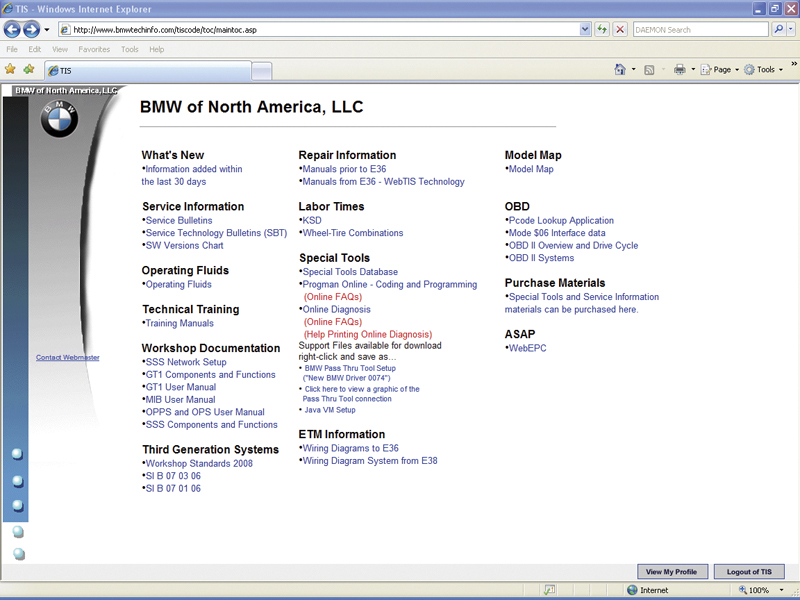
After you logon and pay for your subscription you will be greeted with the main page. From here you will be given multiple choices to chose what type of information you would like to pull up. If you work on Mini’s as well you will need a separate user name for each site otherwise it will keep billing you for the site you are already linked to.
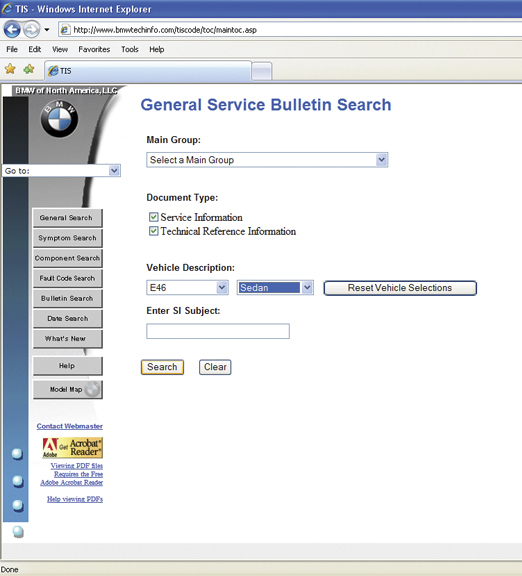
When you select service bulletins you are asked to select a main group, chassis number and body type. Once this is done, a list of applicable TSBs is displayed.
BMW has always supplied training, technical and wiring information on its vehicles. Now, all that is provided through the website www.bmwtechinfo.com. You can type it in directly, or go to the NASFT website and link to it from there under Manufacturer Service Information Websites. This is a pay site. Just as you would have to pay for a college course, training classes, or technical books, you will have to pay for the site, but the cost is reasonable. At $30 dollars a day, you can use it to clear up an issue with a customer’s car without changing the overall bill that much. For more cost savings, you can join for $250 dollars a month. That comes out to $8.34 per day. If you work on BMWs every day at your shop this is a significant benefit. You can incorporate the cost of the price of the site you’re your overall hourly labor charge. If you are a BMW-dedicated shop, you may want to join for a year at $2,500 dollars. That comes out to $6.85 per day. Remember, the knowledge available to you will be exactly what the dealer techs get to see at their dealership.
There are other cost-earning benefits we have not even discussed, but that will offset the price of the site. Built into the site are two significant benefits. The ability to code and program a vehicle and diagnostics are all available through the website using a “Pass-Thru†device. These are available commercially and cost between $1,000 to $2,000 dollars. If you add the cost of the website and the cost of the pass through device, you will have spent approximately the same amount as you would have for a scan tool that cannot do everything required to fully service BMW vehicles.
We Live in a World of Information
Accessing the BMW factory website and the service information it contains does require that you follow some rules. Number one, you must use Internet Explorer. We have used version 7.0 for some time now without any problems. You do have to lower some security settings to allow the website to completely function. You have to set up your computer to allow third party “cookies†by selecting “Internet Options†and clicking on the “Security†and “Privacy†folder tabs and selecting “Medium†and “Low†for each, respectively. You will also have to allow “Pop Ups†since some pages (like Technical Service Bulletins) show up this way. You can set up a separate user profile on your computer where you log on. You can label it BMW and only logon from there if you are going to the BMW website. For all other websites logon as you typically do with your original user name and use your more secure internet settings. Full system requirements and set-up instructions can be found by clicking the “additional system requirements†link on the log-in page.
Once you are in, you will be greeted with a multitude of choices. The first selection in the upper right hand corner of screen is “What’s New.†Here is a quick way to look for any new information you may not have found in previous searches, such as TSBs. If a customer comes in with a complaint and through typical diagnostic testing you do not find anything wrong, you should look here. Very often these issues are a little “deeper†than conventional diagnostics can figure out. For a more detailed listing of these bulletins, look at the next heading labeled “Service Information.†This section contains a couple of very useful selections. The first is Service Bulletins. Here you need to select the group number. The entire library of BMW service information is divided into these subdivisions, such as 13 for fuel systems and 34 for brake systems. Then select the chassis number (not the model number) followed by the body type.  In the “SI†field you can enter a word or phrase for the search engine to look for, which will narrow down the number of bulletins. The next selection is Service Technology Bulletins where you will be able to search on WebTIS for specific information on servicing the vehicle — actual repair procedures — which is a pretty useful tool. The final selection is SW Versions. This is a list outlining the latest level of BMW software versions that have been released on Diagnostic Information Services (DIS), update, coding and programming (Progman) and navigation (NAV), and if it is available on CD/DVD or online. The next heading is Operating Fluids.
This selection gives a detailed account of service fluids provided by BMW. Each listing is broken down into the system you are working on, covers many years and includes part numbers for all BMW-supplied fluids. It is a good tool to let you know how you can order factory-approved supplies for your shop.
Back To School
Technical Training is an excellent source of system operation explanations for everything from engine management systems to optional accessories such as Navigation. This is in PDF files, so you have to download Adobe Acrobat reader if you do not have it already, which is free. The training manuals are broken down into systems and complete vehicles. Several PDF files may be contained in one training manual. Use the bookmarks tab on the left side of the page to select the specific system you are learning about. After clicking the heading title the specific PDF will be displayed on the right. Reading through the literature will give you an understanding on how the systems work. Between these training manuals and BMW flowcharts you should be able to diagnose problems.
Workshop Documentation and Third Generation Systems are also PDF documents that are primarily for BMW factory service tools for computer-based diagnostics. Most shops reading this publication do not have these factory tools at their disposal. However, if you have made the investment in a GT1, a PDF manual is available on how to more effectively use it.
Repair Information
One of the major selections you will need to become familiar with is under the heading “Repair Information.†This selection contains information on both newer and older BMW vehicles. The first heading is for vehicles produced before the E36 chassis (3 Series in the ‘90s). This comprises scanned-in images of factory service manuals. Select a model series and/or chassis number listed on the main page and the appropriate repair manual or “disc†is displayed. Even though you already selected a model/chassis designation, you will have to do it again since several models’ repair manuals are on the same CD. You are then taken to the cover of the manual.
Manuals covering vehicles produced after the E36 chassis have a more user-friendly interface known as Web TIS Technology. Here, you start by selecting the language you would like the service information displayed in. Then, you select the chassis followed by the mode/body type/engine combination. Now, you are given a choice of search option either using a document title, document number, or by subject area. Most of us will search by specific subject area. Here, you can select among Repair Instructions, Technical Data, Tightening Torques, SI Techniques and Special Tools. These are all obviously very helpful. Special tools, for example, will help you make sure you have everything you need to perform the repair. Labor times are the next choice. Select WebKDS and you can either search by VIN, or select the vehicle on your own. You will be given the time in Flat Rate units so you will have to convert this to a usable time scale.
CIP and Diagnosis
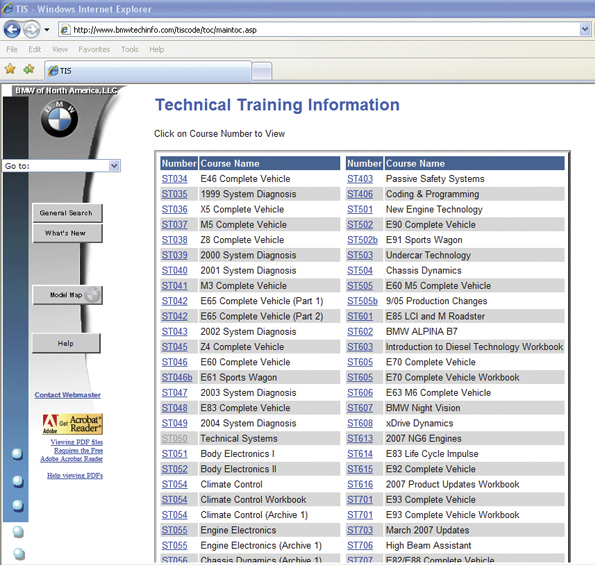
After selecting “Training Manuals†you are asked to select the manual you would like to open. They are PDF files to you need to have Adobe Acrobat Viewer to display them. The titles are split up into specific chassis names or specific systems.
Under the major heading “Special Tools†is another excellent tool provided by BMW — the use of the website for coding and programming as well as diagnosing vehicles. Using an approved BMW “Pass-Thru†tool you can connect a PC to a BMW and either program a module through “Progman Online,†or diagnose a vehicle selecting “Online Diagnosis.†While the particulars are too detailed to get into here, you will be using the industry-standard J2534 communications protocol and BMW’s instructions and software driver — your computer now has the functions of a GT1 scan tool. You can pull/clear codes, look at data and perform certain output activations to test the vehicle. Just remember coding and programming takes a long time, and certain rules have to be followed such as having the appropriate battery charger connected during the process.
Wiring diagrams are laid out the same way as service information. Pre-E36 chassis have an older format, and wiring on vehicles E38 and later (approximately post ’95) are on WebWDS. Once you have selected this field and picked a language, you will be directed to another page that looks very different from what you have seen so far. Select “Model Selection†at the bottom of the page and you will be rewarded with thumbnail photographs of BMW’s various models. Note the production dates and select the model you would like to view. The blue portion of the screen on the left contains the pull-down folders that you can select just as Windows provides pull-down folders in Explorer. Select “Complete Vehicle,†then chose among Drive, Chassis or Body systems. Another pull-down menu will be displayed giving another list of choices. Select the choice that matches the vehicle system you are working on. Continue selecting the systems as they apply to you until you see a diagram icon in the folder. By selecting an image you will see it displayed on the left side of the screen. You can enlarge the image and move around the diagram with the tool bar provided at the bottom of the screen.
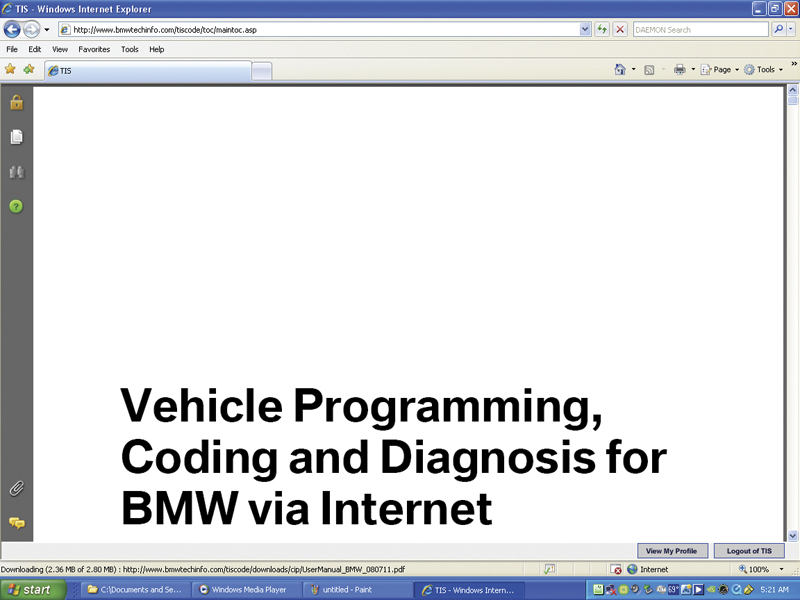
If you want to start getting serious about J2534 Passthru you will have to have XP Pro with SP 2 installed on the computer, load the BMW driver and has specific internet security settings changed. These changes are outlined in this PDF on Coding/Programming and Online Diagnosis. You may have to have a computer support person perform these changes if you are not familiar with internet communication protocols.
Another excellent tool in these diagrams is the links provided. When you see a connector designation, you can select it and you are brought to the bottom of the navigation bar and a picture of the connector. This is a great tool when walking over to the vehicle to perform testing on the wiring. Descriptions of the wiring and system functions are also available under the next two selections, “Component and Signal Information†and “Service Functions.†Many of these service procedures are dependent on BMW special service tools that you may not have in your repair shop but some system operation is covered and can be used to come up with your own diagnostic testing. Component and Signal Information gives definitions of abbreviations used in the diagrams.
A Few More Left
A map of BMW vehicles is available under the Model Map field. By entering any one of the fields a list of possible models and chassis are displayed. This is useful when you are not familiar with the chassis designations and need to know it to search service information.
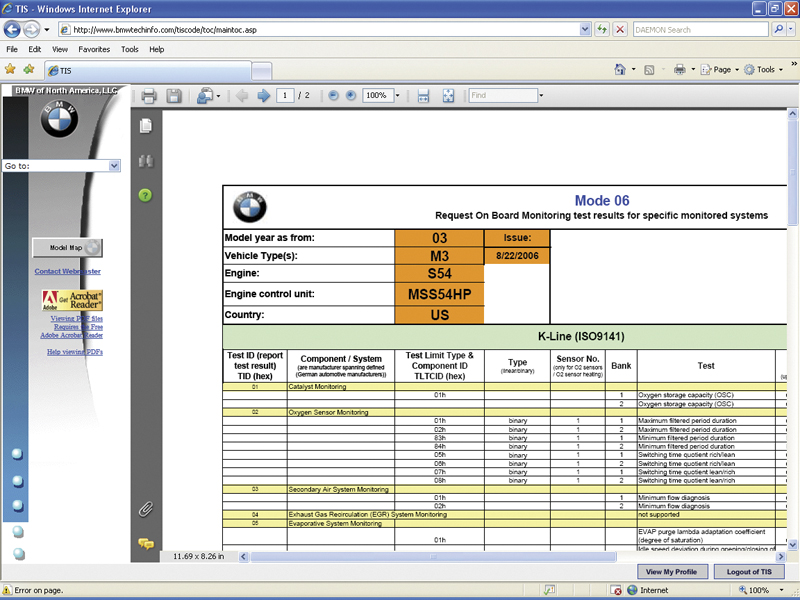
Select “Mode 6 Interface Data†and then select the chassis/engine combination of the vehicle you are working on. Again a PDF file will display a chart. This chart contains definitions of the test ID, component ID and what the maximum and minimum limits are for these tests. So even without a BMW specific scan tool and a firm understanding of mode 6 you can diagnose and evaluate your emissions related repair.
OBD-II information is also available on the website. You can look up P code definitions for a particular vehicle, but you will need to enter the VIN to get specific information on the diagnostic trouble code. If you are an advanced technician, you can use the Mode 6 data displayed on your generic scan tool and compare it to charts available. This information is useful in determining if a repair will pass the OBD-II monitoring test used in many states as their vehicle inspection program.
The WebEPC (Electronic Part Catalog) is available if you feel the need to look up your own parts. The exploded views are helpful when looking at servicing physical damage such as what occurs after an accident. Under the profile heading select Service/Technology and then in the lower field select WebEPC “Startâ€. Another popup screen will appear prompting you to select the vehicle system you would like to get into. A page of diagrams will be displayed with an image in each diagram. By selecting the diagram you will see the image enlarged. You can print this image and fax it to your BMW dealer to assist in the ordering of parts.
While not every selection will be useful to you, Service Bulletins, Training Manuals, Repair Information, Wiring Diagrams, OBD-II, and Coding/Programming/Diagnosis make this site a comprehensive and indispensible tool for properly servicing your customerss BMW vehicles. What more could you ask for?
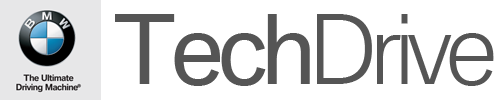

0 Comments