The Toyota Smart Key system was first introduced on the Prius five years ago in 2004. Many cars with Smart Key systems are now out of warranty, and many Smart Key service opportunities will not be covered by warranty anyway. It’s a great time to increase your Smart Key system knowledge.
Learning about this system will pay off. Smart Key systems are not going to go away any time soon. In fact, they are likely to appear on more and more models, and their level of complexity is likely to increase as vehicle-customization features are added. Smart Key systems currently provide passive entry and starting. Future systems may passively customize the car to match each driver’s preferences. Imagine a car that adjusts the seats, mirrors, climate control, audio, suspension, shift timing, and throttle response for each driver, before they even get in the car!
That’s enough future fantasy, back to the here and now….
This article will increase your Smart Key knowledge in two parts.
Part 1 introduced you to the Smart Key components and their functions. A solid understanding of how the system works will aid in effectively using the service information available on TIS. (Click here to read Part 1.)
Part 2 offers some useful real world diagnostic strategies you’ll be able to use tomorrow.
Part 2: Fixing cars
Complaint: Customer states car is beeping
Before beginning to diagnose a symptom, it’s best to make sure it’s actually a problem, not a normal function. The Smart Key system attempts to protect the driver from himself with lockout prevention and safety warnings. When the Smart Key system detects an unadvisable condition, it will use the interior and exterior beepers to alert the driver.
You’ll find beep code charts in the owner’s manual and on TIS in both the Service Information section and Reference Information sections.
Maximum diagnosis with minimum effort
The Toyota TechStream allows a technician to check many Smart Key functions quickly by using data lists and active tests to find out what is going on. However, you can also learn a lot with a few simple actions and observations. No matter how fast you can connect a scanner, these simple tests will be faster.
How to check the Smart Key Cancel switch
If Smart Key functions are not working, check the Smart Key Cancel Switch first. Just sit in the driver’s seat with the Smart Key in your hand, press the Smart Cancel switch once, and then press the power button without pressing the brake pedal. If the power button LED turns green, the Smart Key system is now working. Congratulations, you fixed the car! If not, press the Smart Key Cancel button again to restore the original setting.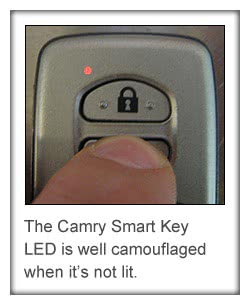
If you’re willing to kneel down and wedge you head between the steering wheel and seat, you can also check whether the Smart Key function is ON or OFF by checking the switch position. The push button switch will protrude more when the Smart Key system is active, and it will be closer to flush when the Smart Key functions are locked.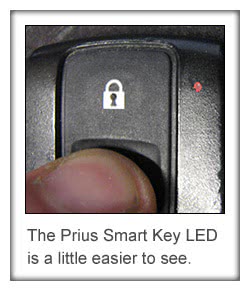
How to check the Smart Key battery condition
A low Smart Key 3V battery will cause intermittent loss of Smart Key function at first, then no function at all. You can check battery condition by pressing the lock or unlock button three times in a row and observing the LED. Each time you press the button, the LED should respond immediately with each press. No response or slow response indicates a low battery.
If the Smart Key battery is failing too often, advise your customer to keep their Smart Keys away from electronic interference. If a Smart Key thinks it “hears†an oscillator, it will respond, and in doing so will drain the battery.
Likewise, if the car is parked near a source of 315 MHz interference, the 12V battery may go dead.
Observations and Conclusions without any tools
Test 1 – Lock the car and walk out of range with the Smart Key, about three meters is enough. Wait for a moment or two, and then walk toward the driver’s or passenger’s door with the Smart Key in hand while watching the LED on the Smart Key. The LED should blink once when you are about a meter away.
| What happened?
Â
|
Test 2 – Right after the LED on the Smart Key flashes, check the dome light, it should come on (assuming the bulb is OK).
| What happened?
Â
|
Test 3 – Touch the sensor on the driver’s door handle. The door or doors should unlock, depending on the configuration, set in “Customize†menu with the Techstream.
| Â |
What happened?
|
|
Test 4 – Open the door while watching for the “door open†light on the combination meter.
| Â |
What happened?
|
|
Test 5 – Get into the car with the Smart Key while watching the Smart Key LED. It should flash once.
| What happened?
Â
|
Test 6 –
CAMRY HV: Step on the brake pedal while watching the LED on the Power Button. It should be green.
PRIUS: Press the brake pedal while checking the brake lights.
| What happened?
Â
|
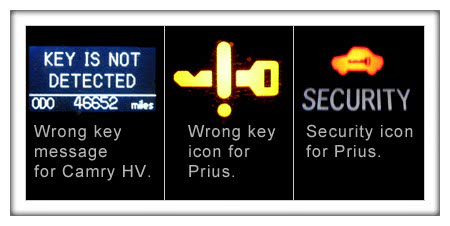
Test 7 – Press the power button while pressing the brake pedal. Verify the Security light turns off.
| What happened?
Â
|
Test 8 – Verify “Ready†is displayed on the dash cluster.
| What happened?
Â
Performing this entire series of tests takes about 30 seconds once you’ve done it a few times, and it will give you all the information you need to choose and intelligent diagnostic path. |
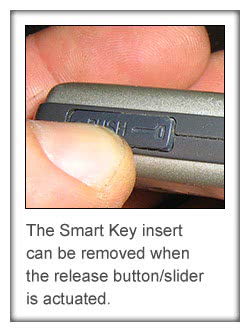
Adding Smart Keys or Replacing Lost Keys
In order to register new Smart Keys, you’ll need a Techstream or the older Toyota Intelligent Tester can also work with a CAN adaptor. The Techstream is vastly superior, and once you own it, you’ll kick yourself for not having bought it sooner.
The new Smart Key emergency insert will be blank and will need to be cut to match the lock cylinder in the driver’s door. The key cut code can be obtained from TIS with a Security Professional subscription and VIN, but if you don’t have machine capable of cutting the new key based on this code, it won’t do you much good.
Some locksmiths will be able to cut the key insert with the VIN or the key code. All Toyota dealers will be able to cut the key insert for you, but their willingness and fees will vary wildly.
Be sure to take care of the dealership(s) that take care of you! It’s like Darwin’s theory of natural selection. Reward dealerships possessing desirable traits with a steady stream of parts orders if you want them to be around to help you in the future.
The key blank can also be copied from the existing Smart Key blank at a hardware store or other business with a key cutting machine.
The key blanks can be purchased separately from the Smart Key, so if key insert is cut incorrectly, it’s not the end of the world.
Prius registration procedure
When replacing a lost Smart Key, always ask your customer if they have any other Smart Keys at home and inform them any keys not in your possession will not open or start the car. You would be amazed how many people will fib in order to avoid the inconvenience of collecting all keys if you don’t explain why you need to have all keys.
There are four steps to replacing a
lost Smart Key.
- Perform the Key Code Erasure procedure in the Immobiliser ECU (ID Code Box).
- Register all existing and new keys in the Immobiliser ECU.
- Perform the Key Code Erasure procedure in the Smart Key ECU (Certification ECU).
- Register all exiting and new keys in the Smart Key ECU.
Author’s note: Whatever changes are made to the keys registered in the Immobiliser ECU should also be made to the Smart Key ECU and vice versa. The S-code is stored in both the Immobilizer ECU and the Smart Key ECU. The S-code is created using all registered Key IDs in each of the ECUs. Since the S-codes must match, presumably the Key IDs in each ECU should also match. Registering three Key IDs in the Immobilizer ECU and one in the Smart Key ECU is possible, but probably a bad idea. Exactly when and under what circumstances the S-code is (re)created is a mystery to me. Mismatched S-codes will prevent a Seed Reset (a procedure explained below). Mismatched S-codes may be an issue that can only be caused by installing a used Immobilizer ECU or Smart Key ECU, but unless you know for sure, better safe that sorry.
If your customer is just adding a Smart Key, there are only two steps.
- Register the new key(s) in the Immobiliser ECU (ID Code Box).
- Register the new key(s) in the Smart Key ECU (Certification ECU).
When all Smart Keys have been lost
If all keys are lost, you’ll need to perform a Seed Reset.
It’s a good idea to register at least two new keys when a reset is performed so your customer does not end up in the same boat later. Although you may find that a customer who lost all of their keys will also be resistant to spending additional money on “extra†keys. You can lead a horse to water…
You’ll need to be a licensed locksmith in order to qualify for a TIS Security Professional subscription, and without a Security Professional subscription, you won’t be able to perform a Smart Code Reset.
Currently the TIS Security Professional subscription is only available as a stand-alone subscription. In other words, if you already have a TIS or TIS Professional Diagnostics subscription, Security Professional is not added to your account, it’s an entirely separate account with a different login and password.
Before performing a seed reset, you must check the customer’s identification, registration and vehicle to make sure they match (think of yourself as a Certification ECU). Your LSID will be associated with the reset, so if your customer’s ownership is disputed, you’ll be the one on the hook. At best, you may loose your license. At worst, you may be caught up in a criminal investigation.
A slight digression —
Obtaining a locksmith license will be very important for shops that want to stay in the business of diagnosing and repairing cars. Even if you don’t care about doing seed resets, you’ll find an LSID is necessary to replace ECMs on many modern cars. It’s a little bit of a hassle (a lot of paperwork), but jumping through hoops when required is part of being a professional. You’ll find the information you’ll need to get started here – HYPERLINK “https://www.aloa.org” https://www.aloa.org
Here are some tips for a successful seed reset.
- Before embarking on a Smart Code Reset, make sure the time and date on your computer are correct. An incorrect date or time may cause the reset to fail.
- Make sure the Techstream has over 60% charge or is plugged in.
- Use a charged booster pack on the battery.
- Have your LSID and password handy.
- Make sure you can connect to the internet.
- If you have a working key, verify it works in the key slot with the Smart Key Cancel switch on (Prius), or when held next to the Power button with the 3V battery removed (Camry). This will verify that the Transponder Key Amplifier & coil are functional.
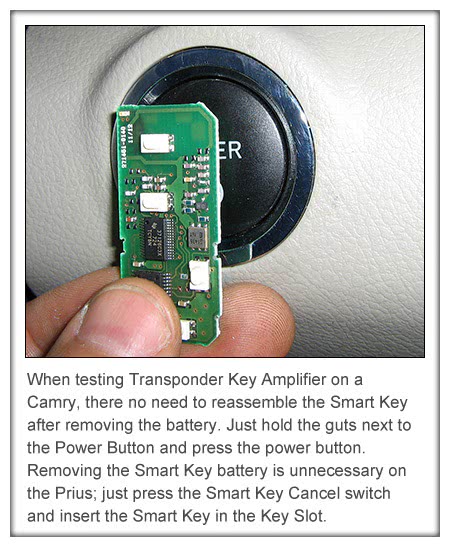
Used Smart Keys / EBay Smart Keys
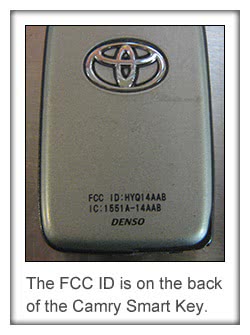
New Smart Keys come with a Key ID burned in at the factory, but the Vehicle ID is blank. If a customer brings a key in with a Vehicle ID already burned, you will be able to register it in the Immobiliser (ID Code Box). However, you will not be able to register the key to in the Smart Key ECU (Certification ECU). In other words, you have a key that will start the car when the inserted in the key slot, but none of the wireless functions will work.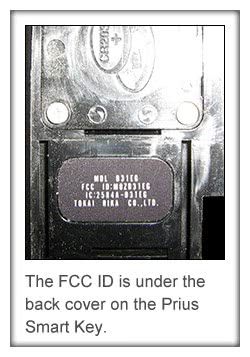
Author’s note: These procedures have worked for me. There may be other methods, but this is what I’ve found to work through trial and error.
If a customer-supplied key won’t register in the Smart Key ECU (Certification ECU), check the model and FCC numbers to make sure they match (you’ll need to remove the back key cover on the Prius Smart key). Then check the Smart Key battery (using the 3 button press method mentioned earlier). If the numbers and the battery are OK, the next step is to erase all keys from the Immobiliser ECU (ID Code Box) and the Smart Key ECU (using the same key). Then try registering all of the remaining keys, including the new key. Sometimes this works, sometimes it doesn’t.
If the erasing all key codes did not solve your wireless registration woes, try a Smart Key Reset, followed by an Immobiliser Reset. VERY IMPORTANT – use the suspect key for the resets. When finished, you will have one key registered in the Immobiliser ECU and no keys registered in the Smart Key ECU. Go ahead and register the key in the Smart Key ECU. It should work.
Don’t let failure freak you out. It happens sometimes. If at first you fail, try again. It’s not a one shot only deal (although there may be some sort of limit).
Other Registration Woes
The Immobiliser registration always seems to go smoothly. If there’s going to be trouble, it’s likely to occur when registering the key in the Smart Key ECU (wireless registration). The scanner will offer the following advice when registration fails. “Make sure the Smart Cancel Switch is off and the IG ONâ€. The manual will offer even less.
Check to make sure the wireless functions are working properly with the registered key using the techniques in the observations and conclusions section above. If the interior oscillator or door receiver is not working, the key can’t be registered.
Don’t forget about the Smart Key Cancel Switch, the scanner will remind you, but the reminder is only effective if you are carefully reading the prompts.
Wireless interference can hamper wireless key registration efforts. Put your cell phone in airplane mode, move the car away from transformers, wireless routers, fluorescent lights, etc.
Rogue keys can be very frustrating. If one of the Smart Keys in the car has a stuck lock or unlock button, it can ruin your day. Remove all but essential keys from the car, and then try again.
The first Smart Key registered after a Smart Key Reset will be registered with the power off, despite the scanner’s post-failure troubleshooting tip, “Was the IG ON?â€
Replacing ECUs
Imagine a car towed in from another shop with the following write up –
Customer states dealership said needs new HV ECU. Customer declined repair and had another shop install a used HV ECU from EBay. Customer states car will not Ready with replacement ECU, but will Ready with original HV ECU.
You’ll only have 20 ignition cycles or less to do the right thing.
Do you –
- advise the customer to get another used HV ECU under warranty?
- advise the customer to buy a new HV ECU from the dealer?
- advise the customer to re-flash the HV ECU?
- advise the customer to connect terminals TC to CG for 45 minutes at DLC3?
Remember the G-code is stored in the Immobiliser ECU (ID Code Box) and the HV ECU and they must match or the car will not Ready.
If the HV ECU is replaced with a unit from another car, the G-codes will not match, so a different used ECU will have the same problem.
A new HV ECU from the dealer will solve the problem because it comes in automatic G-code registration mode. However, it’s costly and isn’t necessary.
A reflash probably won’t be possible, and won’t solve the problem.
Connecting terminals TC to CG for 45 minutes with the IG ON is the best answer. This will force G-code registration on an HV ECU that is not in automatic registration mode.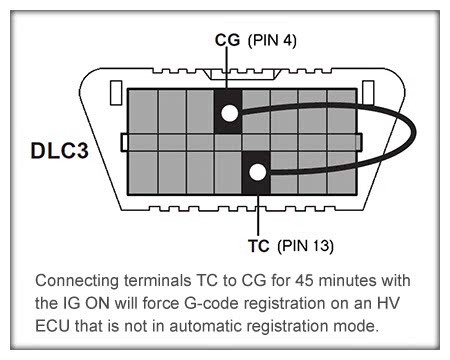
Be sure to use a power supply type charger to keep the battery from discharging, since leaving the power mode in “ON†for 45 minutes is far more than most Prius batteries can handle.
Also, take the time to find or make an appropriate tool for jumping the connectors. The OBDII port will need to last the life of the vehicle, and poor pin fit caused by paper clips or oversized spades can be a real pain later on.
Replacing other ECUs
Other ECUs will need to have their codes in agreement when they are replaced. The following chart from Toyota indicates what must be done depending on which ECU is replaced..
|
New Component |
Key ID |
S Code |
L Code |
G Code |
| Key |
|
– | – | – |
|
Certification ECU |
|
– | – | – |
| ID Code Box | – | Automatic |
|
SST at DLC3 (TC to CG for 30-44 minutes) |
| Steering Lock ECU | – | – |
|
– |
|
|
– | – | – | Automatic |
|
Certification ECU & ID Code Box |
|
Automatic | Automatic |
|
- Required after installation of NEW Components.
- *If a used Engine ECM is installed, Manual G Code registration using the SST at DLC3 (TC to CG for 30-44 minutes) must be completed.
Chart courtesy TIS & TMC.
Full procedures as well as a lot of additional information can be found at
https://techinfo.toyota.com. Smart Key information can be found in the following areas:
|
There is also a lot of information in the Technical Training section. (It may be the best source of plain English explanation).
Review questions to spark further thought or additional research
- If you cannot open the car door or start the car with the Smart Key in your pocket, but the doors unlock when the Smart Key unlock button is pressed, and the car starts with the Smart Key in the slot, what should you check first?
- If the Smart Key LED flashes when you walk toward the car, but the door doesn’t unlock when you touch the sensor, what would you check?
- If the power mode changes to ACC and ON, but does not Ready, what simple test would you do next?
- If you are able to enter the car with the Smart Key in your pocket, but cannot change power modes and the Security light continues to flash, what would you suspect? What simple test would you do next?
- A Prius is towed to your shop from another shop. The other shop reports they replaced the Certification ECU with a used part, and now the car will not start. The dealer says they need to buy a new Certification ECU. What would you do?
- A customer requests an additional Smart Key. You own a Techstream, but you are not a licensed locksmith. Can you do this job?
- A customer has lost all of their Smart Keys. What do you need to do an Immobiliser and Smart Reset?
- You’ve just registered a customer-supplied key in the Immobiliser ECU, and the car will start with the key in the key slot. However, no matter how many times you try, the key will not register in the Smart Key ECU. What next?
- You are performing a routine Health Check during a service and you find a code B2795. What should you do?
- A customer owns two Prius and has four Smart Keys. He wants all four Smart Keys to start either Prius. Can you do this? Why or why not?
|
Congratulations, you’ve just read an extremely long article on a complex subject. I hope you learned enough to make it worth the time you invested. If you found errors, disagreed with statements, know how to do it better, etc., comment on this post or contact Master Technician.  |
by Paul Cortes

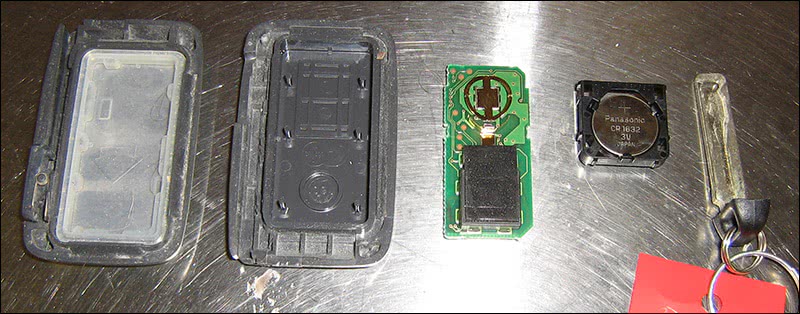
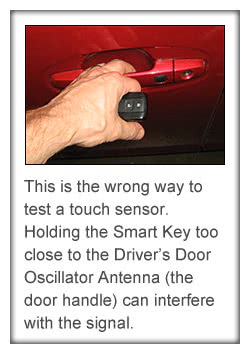
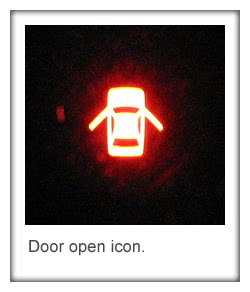
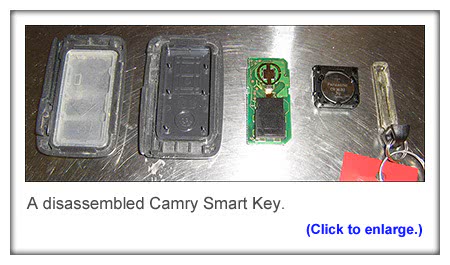



0 Comments