With a subscription to the Nissan Technical Information website, you have access to a wealth of information beyond a basic repair manual. Here’s how to find the most commonly sought-after facts needed for proper Nissan repairs, and some added benefits available to technicians with a subscription.
The key to vehicle repair is information. Thanks to the Internet, technicians have unprecedented access to details about any vehicles that may come into the shop. Beware that not all information is created equal! Many general information subscription services have inaccurate procedures, specifications, or maintenance intervals. Nissan’s official TechInfo website is always accurate, up-to-date, and includes more than just service manuals. Navigate to www.nissan-techinfo.com to begin the subscription process.
Gaining Access
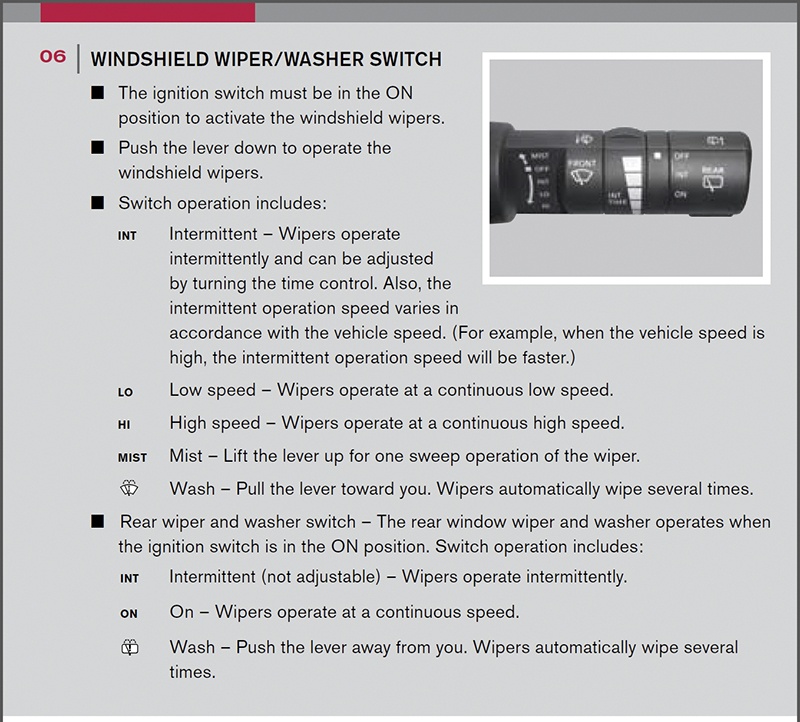
Every technician knows how complicated headlight and wiper behaviors can be, and how they are implemented differently on every vehicle.
First things first, you need to purchase a subscription to the Nissan TechInfo site. Be aware that this subscription is for information access only. There are separate fees for CONSULT tool software updates, and per-use charges for ECM reprogramming calibration files or immobilizer key codes. When purchasing TechInfo.com access, you will have options for the duration desired. Shops that specialize in Nissan can purchase full-year subscriptions at the best value; however, Nissan also offers single day, 30-day, and 90-day access if desired. Any Nissan subscription also includes identical access to Infiniti TechInfo (www.infiniti-techinfo.com). Note that all discussion relevant to Nissan TechInfo applies to Infiniti TechInfo.
www.Nissan-techinfo.com also offers the ability, without a subscription, to place an online order for a physical hard-copy of repair manuals and other publications. The hard-copy is a CD-ROM with the digital manual in PDF format, preserving the quick navigation links and document structure. It is a one-time purchase, so the manual will not be reissued in the event of revision.
Without a Subscription
Before you subscribe, you should know that the following documents types DO NOT require an active subscription for access:
- Owner’s Manual
- Navigation System Manual
- Quick Reference Guide
- Towing Guide (separate for MY2004-2006 only)
- First Responder’s Guide
- Dismantling Guide
- Roadside Assistance Guide
- Body Builder’s Guide
- Accessory instructions
Also, you DO NOT need an active subscription to purchase ECM calibration files or immobilizer key codes. Nor do you need a TechInfo subscription to purchase the CONSULT scan tool hardware or the software for the CONSULT. This is useful for shops that do not have CONSULT, but wish to purchase ECM files for their compatible J-5234 device.
The navigation system manual, roadside assistance guide, and quick reference guides are parts of the owner’s manual to further describe technology package additions, or what to do in event of emergency.
As a technician, the quick reference guide may be useful to identify certain unique, driver-oriented functions.
The First Responder’s and Dismantling guides have quick reference information for workers who need to know how to make a vehicle safe. They do not include enough details for a technician to perform service.
The guide for Body Builder’s gives reference information for professional commercial modification of large-duty vehicles like the Nissan NV series. Owners who wish to install accessibility features, refrigeration, or similar shop-tool additions can find information about where to bolt things, where not to cut, and how to avoid shifting the vehicle’s center of gravity.
Accessory installation instructions are guides for adding Nissan factory accessories, available for purchase through the dealership network. The instructions are in the same format as a Nissan Service Manual page.
With the Subscription
Once you’re subscribed, you will have unlimited access to the following:
- Service manuals
- Body and collision repair manuals
- Technical Service Bulletins (TSBs)
- E-learning modules
- TechTalk articles
The main benefit of a subscription to Nissan TechInfo is access to the factory repair manuals, but we will discuss some of the lesser known benefits: up-to-the-minute TSBs, the TechTalk magazine, and E-learning modules.
Technical Service Bulletins
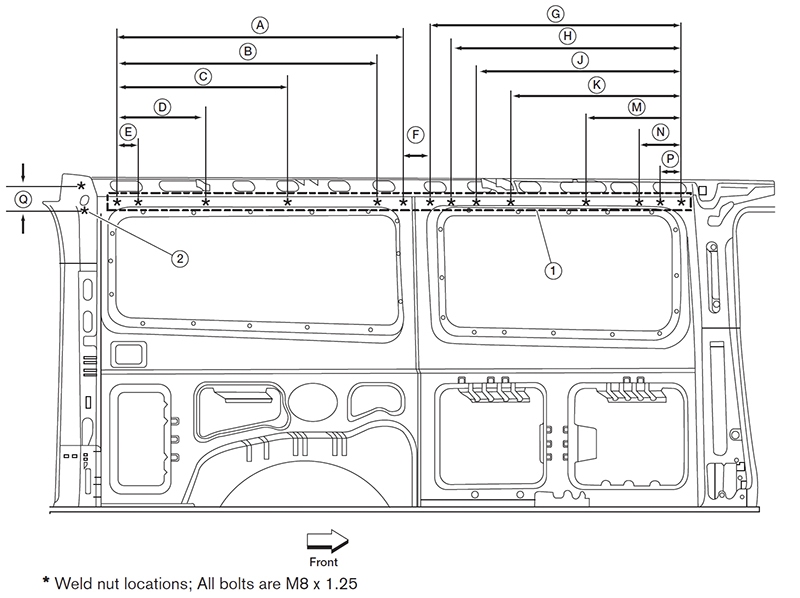
Avoid making an expensive mistake during body modification by using the Body Builder’s reference guides.
Technical Service Bulletins are issued by Nissan to assist technicians with diagnosis and repair of specific or complicated issues. TSBs address concerns such as rough idle, noises, rattles, or to introduce an improved service procedure. These specific concerns can be the result of customer or repair shop feedback. The TSB for any topic will provide an up-to-date, Nissan engineer-approved vehicle modification, repair procedure, or upgraded part.
Some generic information subscription services offer TSB publications, but they only have what the manufacturer chooses to share. If you want to be sure to have the absolute up-to-date and correct TSBs, you must check the factory technical information websites. Let’s describe the process on Nissan’s website.
From the main home page, click the large button VIEW NISSAN PUBLICATIONS, then from the next page’s drop down menu on the left, choose Technical Service Bulletins. The right side page will have vehicle selection and document search.
Every web search field handles queries differently, so let’s describe Nissan’s implementation as detailed as possible. This discussion is true for all Nissan TechInfo web forms. First, I recommend you actually CLICK search, rather than press the enter key for best results. If you were to click search with no fields selected (or click “What’s Newâ€), you will get a list of every TSB for every Nissan vehicle ever published, starting with the newest. Every horizontal search field that you change will limit the results further. If you choose 370z and click search, it will then return every TSB relevant for the 370z regardless of topic or date. It is not necessary to type any search terms, but most times you will want to.
If you enter a query, it must be at least 3 letters. If you search any field for “BRA†it will display results for BRAKE or VIBRATION or any other word that contains the exact order of letters you enter. Keep in mind that multiple search terms are unlikely to produce the results you desire. Once you put a space between search terms, the web software will require that the phrase be matched exactly as you entered. For example, if you knew the TSB document title was “Brake Noise/Judder†and you typed “brake judder†for your search, the document would NOT be returned. Even though “brake†and “judder†are found in the title separately, your query phrase “brake judder†is not found written together exactly. The website form does not support advanced inputs like explicit OR, logical code functions (e.g. “||†or “&&â€), comma-delineated terms (e.g. “brake, judderâ€), or parentheses. To finish the thought, if you searched for “e/jâ€, the document would be found since that string of characters matches.
These details matter when working with computer code; sometimes it is better to shorten your search query term to ensure the maximum documents are returned. For example, let’s say you typed the full word “BRAKEâ€, because of the computer logic, a relevant TSB may not be returned if the TSB title was spelled “Braking force decreases over time.†As a human, the connection is obvious, but to a computer, the exact five letters “BRAKE†are nowhere to be found in the word “BRAKING.†We need to shorten our search term to “BRAK†to catch this.
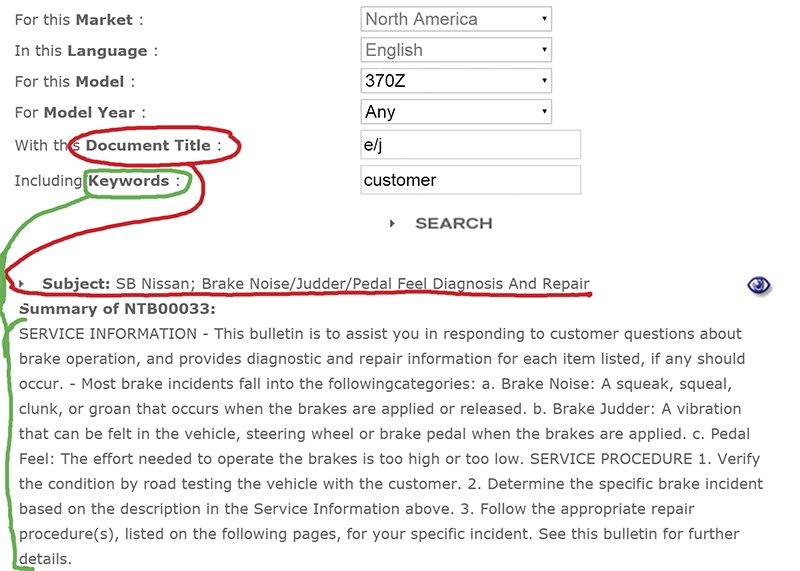
A query in the RED section searches the underlined red sentence. A query in the GREEN section searches the document body.
Reference the search result image. Typing words into the DOCUMENT TITLE field will return anything that matches within the “subject†line of the search result only. Typing words into the KEYWORD field will return anything that matches a word within the large document summary. However, when you type into BOTH fields, the search results are filtered such that ALL entries MUST be present in their respective sections. Query terms are not case sensitive; it will find matching words regardless of differences in capitalization. Be aware that the title of this sample search result “NTB00033†cannot be input into either text field; there is no way to search by TSB title.
If you notice, for a list of search results, the subject line includes a two letter designation for at-a-glance reference. “SB†means a standard service bulletin, “TT†means a TechTalk article, and “CP†stands for a voluntary recall campaign.
TechTalk Magazine
Nissan publishes an internal magazine called TechTalk for their dealership network. This periodical gives technicians an excellent introduction to new vehicle models, details about new vehicle systems, and picture montages of repair manual procedures. Each magazine also includes some articles with topics about fun things like the research and development Nissan conducts for their Formula 1® racing program.
The TechTalk magazine is available to Nissan TechInfo subscribers. Once signed into your active subscription, click the main NISSAN PUBLICATIONS button on the home screen. On the right pane, choose TechTalk Magazine from the “Publication Type†drop down menu. At this point, you can simply click search and see all available TechTalk magazines.
Not all search fields are activated for the TechTalk sections. In other words, you cannot use MODEL to limit the results in any way; in fact, choosing a model will always return zero results. However, the DOCUMENT TITLE and KEYWORD fields are interchangeable: you can enter a term in either field and successfully limit results. Use the MODEL YEAR field to restrict magazines to that specific calendar year.
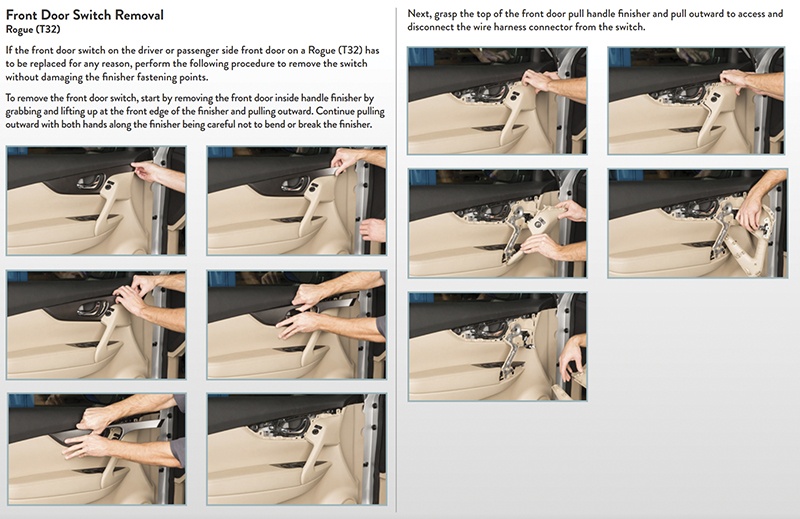
Each magazine also includes some articles with topics about fun things like the research and development Nissan conducts for their Formula 1® racing program.
Training Materials: E-Learning Modules
Subscribers to Nissan TechInfo also gain access to download the official E-Learning modules used in internal training. Once signed in, click the large horizontal red TECHNICAL TRAINING button on the right of the home page, or choose TECHNICAL TRAINING from within the familiar drop down list of NISSAN PUBLICATIONS. On the right side, you could purchase Classroom Materials to set up and proctor Nissan-made training courses for the shop. Likewise, you could purchase SIR training videos for in-depth, step-by-step walkthroughs of specific Nissan repair procedures. The E-Learning modules are free with subscription and have great material for research. The icon with a question mark will give a more detailed description of each learning package. If something sounds interesting, click the compressed file icon. This will download the documents to your computer, and you can refer to them offline.
Where Do I Find…?
Nissan Body Repair Manual Fundamentals 2015 UpdateNissan has recently updated the Body Repair Manual Fundamentals for 2015. The 276-page manual contains valuable information on auto body construction and structure; collision and body service; materials and bonding; refinishing and painting, and more. |
Almost all your interaction with the Nissan TechInfo website will be with the service manuals. Access them from the NISSAN PUBLICATIONS button, and it will bring up the familiar search section to the right. Choose by vehicle application (MY + year). Do not include any search terms on this screen, as they will not search the contents of the manual. Once you have loaded the desired manual’s PDF, you will be met with a main index page for the vehicle that has interactive hyperlinks. From this index, you can find anything about any Nissan vehicle.
…Maintenance Info
Preventive maintenance is crucial for both our industry’s survival, and for customers’ confidence in their cars. Performing factory scheduled maintenance is a huge part of a day’s work. Modern vehicle designs change frequently, and so do their service procedures. New automotive technologies may have special lubricants, or different specifications.
At the very bottom of the index, click MA (Maintenance). From this PDF, you are able to easily reference needed specifications and procedures for all scheduled maintenance items. You can also search by using CTRL+F to quickly find known service. If needed, the periodic maintenance schedule is published in the owner’s manual.
…Service and Diagnostic Procedures
Reference the main index page. If it is your first time using a Nissan factory manual, the GI section will include Nissan-specific acronyms, abbreviations, any special service tools required, and other conventions.
The EC (Engine Control) is the go-to section for most performance diagnostics. The section contains extensive reference guides, system descriptions, wiring diagrams, and replacement procedures for electronic engine controllers. The “P†and “U†diagnostic trouble code information is here, along with normal operating behaviors, diagrams for pinning out connectors, and operating specifications for all control sensor outputs. The section end has many symptom tables with hyperlinked service procedure pages.
Use the link to BRM for the complete Body Repair Manual that is indexed and searchable. The service manuals link titles are fairly self-explanatory, so there should not be much learning curve.
Troubleshooting
The most common issues with getting any technical information website to cooperate are configuration issues with your computer’s installed browser and operating system software. The exact reasons why this happens are about as complicated as why some brake pads are better than others. If you are having issues, first compare your computer set up to Nissan’s TechInfo system requirements at www.nissan-techinfo.com/sysreq.aspx.
Internet Explorer was the industry standard web browser, and it is pre-installed on every Windows computer. Each different browser software brand (Firefox, Chrome, Opera, Safari, Tor, etc.) handles internet communication differently; therefore, to ensure compatibility, use only Internet Explorer when working with Nissan’s TechInfo website.
Adobe Reader is the industry standard PDF (portable document format) viewer. Nissan service manual pages are formatted as PDFs; therefore, you must have software installed to view them. Wiring diagrams are displayed using a format called SVG (scalable vector graphic). Most modern browsers can handle SVGs. If you are having display or navigation issues, verify your Internet Explorer and Adobe installations meet the system requirements.
If you cannot click any of the links in a PDF file:
- The Windows 8(.1) default application “Reader†does not support links. Solution: install Adobe (Acrobat) Reader 11.0.10.
Built-in Chrome PDF viewer does not work. Solution: install Adobe. Once Adobe is installed, disable the Chrome viewer in chrome://plugins. Or, run both, but click the small PDF icon in the Chrome address bar, observe whether “Some parts of this document cannot be displayed,†then choose “use Adobe to view.†- Built-in Firefox PDF viewer hyperlinks are broken; clicking only zooms. Solution: install adobe plugin. Once installed, configure Firefox by navigating OPTIONS > APPLICATIONS > (find PDF document type and select it) > Deselect “preview in Firefox†and choose Adobe Reader from the drop down menu.
- You have Adobe DC installed. It is not supported. Uninstall Adobe DC then, re-download a supported version of Acrobat Reader (11, at time of writing) from their download page: https://helpx.adobe.com/download-install.html.
If you cannot view a subscription item, or a search query generates a server error: log in has expired or failed. Check login.
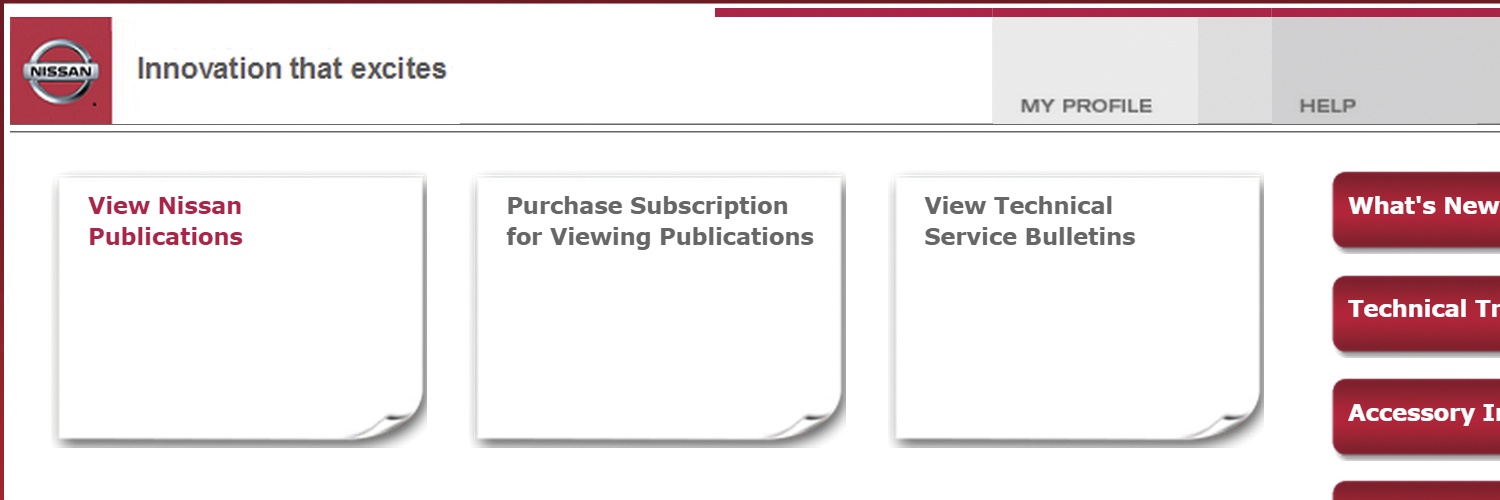
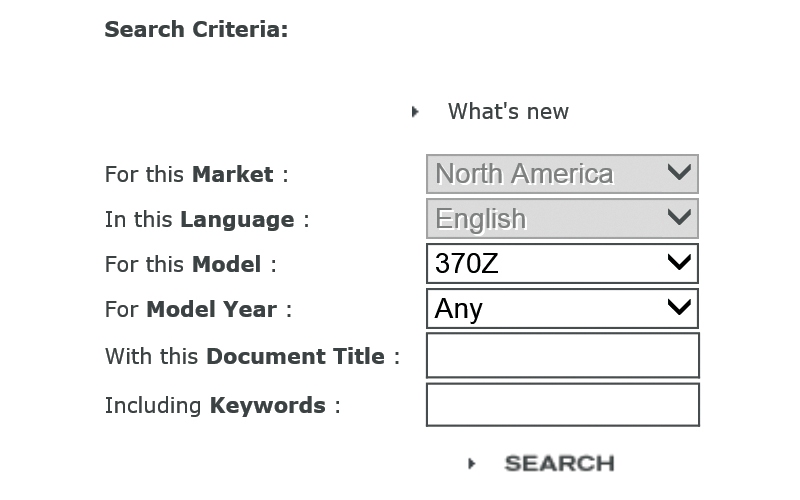
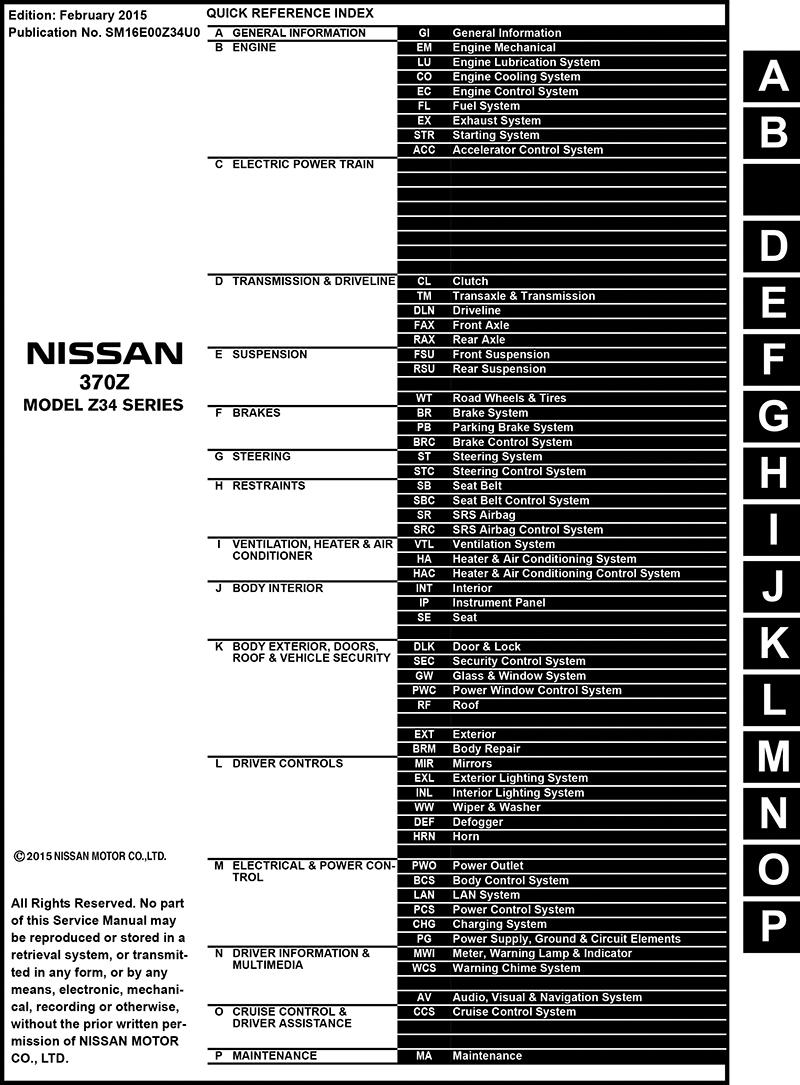
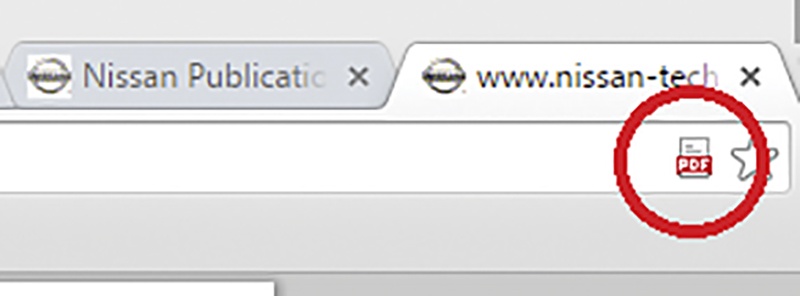
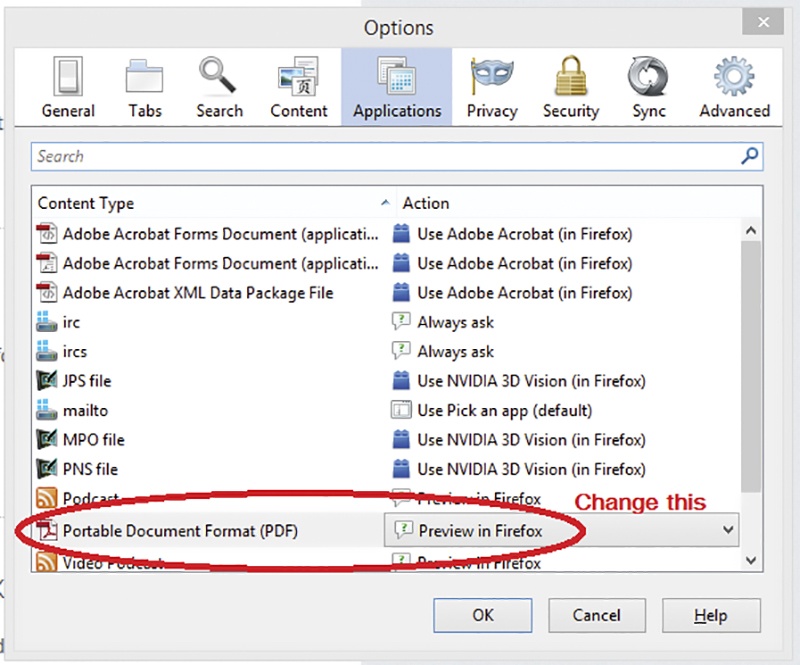
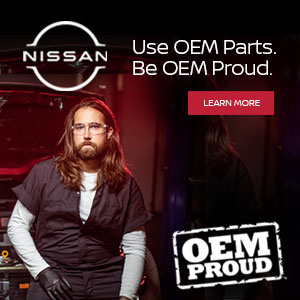



0 Comments