A powerful and valuable tool for productivity
VIDA is the Volvo program and database that can be ordered and purchased through the Volvo online site. The database tracks the various systems in Volvo vehicles, and monitors and analyzes vehicle information and vehicle configuration, software, and various operational and security codes for control modules.
In a previous issue of Volvo TechTips, we provided an introduction to VIDA describing some of the features of this powerful package and some brief information on how to connect and upload this package.
Many readers were interested in learning more about VIDA, about the process for installing it, and learning more about how it can be used for diagnosis and repair of Volvo vehicles.
So, in this installment, we’ll provide detailed information about the process for acquiring and installing VIDA, along with several examples showing how VIDA can be used in the independent shop. Then, in a future issue, we’ll delve into more detailed examples showing how to use VIDA for diagnosing problems in many different vehicle systems, how to zero in on specific fixes, and how to use VIDA as a quality control system to verify the effectiveness of repairs.
The database is updated at all times for Volvo vehicles. The communication is tamper proof and connects via the internet. In order to download software for Volvos, you will need to purchase a subscription for VIDA. There is no other way to download this factory software except through VIDA. The ordering system is called PIE (Product Information Exchange).
With VIDA installed on your laptop, you will now be able to diagnose and download software when needed. To install VIDA, you will need to go to volvotechinfo.com. Once you have registered and set up your account, and purchased a VIDA subscription of 3, 30 or 365 days you can now start purchasing software via VIDA.
Select the Software tab to access all software listings. You must have a full VIN (vehicle identification number) for a specific vehicle to order individual software. The software product list will show you all software available for the vehicle you’re servicing. After download is completed, the order info will be moved to history.
The Purchase tab is the beginning process to initialize software. After your order is complete, you will need to retrieve the software. Your order history will show you all software you have downloaded.
DiCE
DiCE (Diagnostic Communication Equipment) is a tool to allow a vehicle to communicate with VIDA. You will need this to download software, as well as for diagnosing problems. Make sure that your DiCE has the newest firmware installed, version 5.6.2.
When downloading software, DiCE can be used in Bluetooth, or you can hook power directly to DiCE. Hooking direct 12 volt power could help in communication problems and provide fewer interruptions.
It is possible to use more than one DiCE at one time to download software. Each DiCE unit has the own identification number. Click on the drop down menu and click the DiCE unit that is not being used. You must do this before vehicle read-out is done.
Upgrading software with a new version can be performed when software is out of date. In this case, when VIDA is connected, you will be able to select the Software tab and see what updates are needed. Updates are needed periodically, so it’s a good thing to check them when customers come into your facility for service and/or repair. Upgrading software can definitely affect emission controls, so if you need to smog your vehicle, this is very important and another reason to purchase VIDA.
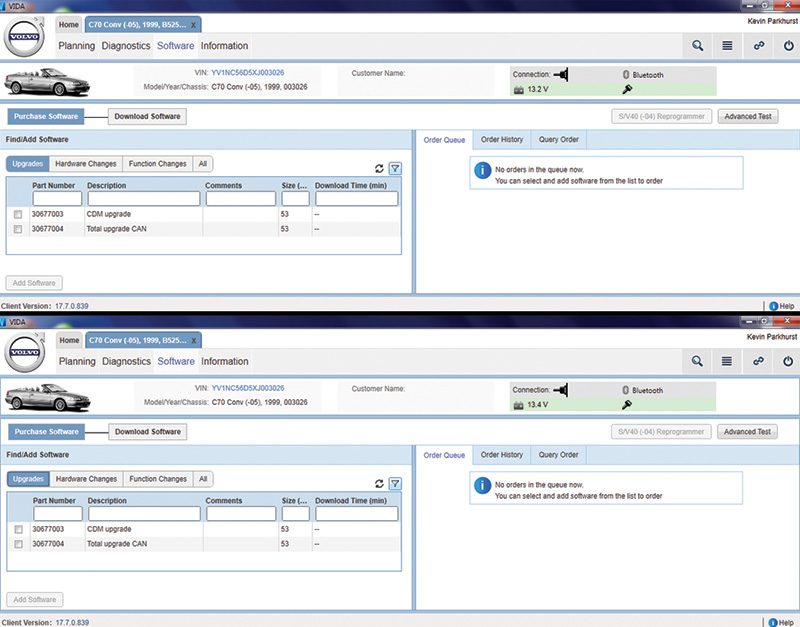
Software is downloaded while VIDA is connected to a vehicle. Make sure to connect a battery charger to the vehicle while software is being downloaded, since the vehicle must have battery voltage at all times. Remember, as we reported in the inaugural issue, Volvo recommends the Midtronics battery charger/maintainer.
If you know the product number, enter it now. If not, scroll down the list of software until you find the correct software. You’ll have to re-load if the control module was replaced with a new unit.
Highlight software needed and click Add tab. The software will now appear in the software list. Click on the Purchase tab. A pop-up window will appear from Volvo Tech Info. You will need to enter your credit card info to purchase software. Once this is done, the software will appear in the description area. Now you will need to select the Add To Order tab and then select Retrieve. A box will pop up asking for your order reference number. Here you will add the last six digits of the VIN and click OK.
A software status message will show you the status of the software download.
The vehicle information will read out again. The Order Details window will show the software and how long it should take to download into vehicle. Click Continue. Then, you will need to start the download by selecting Start.
Once you select the Start button, an invoice will be generated and sent to your email address with all details. During software download, the vehicle will make some clicking sounds, and the DIM (Drivers Information Module) will go blank. Do not panic — this is just the process of waking up modules in the system and downloading software.
A USB memory stick is good to use on files larger than 1.5 mb. You must use a Volvo certified memory stick for this to work (Part number 951-2999). You can buy Volvo tools through SPX volvodealersolutions.com.
The software will be uploaded to the memory stick from VIDA, then will be installed through the center console USB port. Then, select the Continue button. VIDA will program the control unit via memory stick.
VIDA will only monitor download through DiCE, so you must keep DiCE connected. Progress will be seen in percentages. When software download is complete, VIDA will send confirmation to central system. Select OK when finished. 100 percent will show when completed.
Large software files can also be done without the use of a USB memory stick. Go to Advanced in Software tab, and click on the box for large files without memory stick. This, of course, will take longer. Uncheck box after completion.
If at some point you try to order software and get a screen saying “124- client ID is not registered,†you will need to log into VIDA admin and save all info and delete user. Then add new user. Reregister VIDA, again running the registration guide. This will take time, so wait a few minutes before ordering software. Reference Service Product Journal 31721.
In some cases you might have problems downloading software. For example, your software download may have been interrupted. Or the communication between VIDA and the vehicle during software downloading may be locked in Program mode.
There is a Reset command in the Advanced tab to bring all control modules out of Program mode. There is also a Send Program tab. Send Program is a command to the CEM to allow communication with all control modules so downloading can continue.
Send Reset will allow communication with all control modules to return to original status before downloading attempt. In certain circumstances, software will need to be reordered and another attempt made to download.
When downloading software, it’s always a good idea to check Volvo’s technical journals to see if any related problems coincide with the job you are doing.
Volvo is always making new updates for software, so the technician will have to check periodically to see if updates are available for each model.
USING VIDA
VIDA is an extraordinarily versatile tool and can be used when servicing virtually any system in a Volvo. Here are just a few examples of how VIDA can be used in the shop.
Suppose, for example, a technician finds a problem with a customer’s transmission. After further diagnosis, the technician comes to the conclusion that the TCM (Transmission Control Module) is faulty. The technician removes the old module and installs a new module. After installation, new TCM software will need to be purchased and downloaded into the vehicle for the transmission to operate correctly. The total reload can be done to all control units at one time. Refer to RTJ23502 for additional information on upgrading and reloading software.
Security software can be downloaded for keys and remotes when adding or removing to vehicle. They must communicate with the immobilizer in the vehicle. The keys and remote must be coded to the immobilizer so you are able to start vehicle, and lock and unlock vehicle.
When adding keys and/or remotes after software has been purchased and during download, VIDA will tell you how many keys and/or remotes are being programmed. A vehicle can only program a certain number of these devices, so you might have to erase old or lost keys or remotes in order to add more.
When purchasing keys or remotes, you will get a code that you will have type in when you download software. A window will pop up and ask you for the numbers and letters to enter. After doing this, you will be able to add keys one at a time with the same software at that time of hook up. The same will work with remotes.
Software application is adding software for functionality, for lights, radios and other accessories. For example, if a vehicle comes equipped with halogen lights and you want to change to HID (xenon) lamps, you can do this by installing new headlights then downloading software to change from halogen to xenon.
Or, suppose a technician is working on a 2002 XC70 that came in to the shop with DIM (Drivers Information Module) going blank sometimes. Plug in DiCE and connect with vehicle. Perhaps the technician cannot communicate with DIM but can see that other control modules are working fine, thus determining that DIM is not working correctly any more.
A new DIM must be ordered from the local dealer. Note that you cannot use a previously-used unit since it will not work due to non-matching VINs. Before installing the new unit, make sure the battery is disconnected first. You must wait five minutes after key is cycled before disconnecting the battery. After installing the new DIM and connecting the battery, new software will need to be installed to match the VIN and be able to work correctly.
It is possible to remove software when removing and transferring an accessory such as a radio. To do so, you must first download Remove software into the vehicle from which you are removing the radio. The application software will be used in the vehicle into which you are installing the radio.
Upgrading software is an important service procedure. For example, when updating an ECM, your order is placed and sent to your hard drive. When software is downloaded into the vehicle, if the vehicle already has the latest software, VIDA will recognize that this is the case.
If you are reloading a control module with functions, you need to read them off first and make notes. Then, after replacing the control module and downloading software, you will need to program values into the new control module. Such functions can include lights, seat heaters, and alarm settings.
During certain downloads, calibration must be performed — climate control modules, for example. The Download tab will turn yellow. A window will pop up. Simply follow the instructions.
When replacing certain control modules, it can be very helpful to take a picture to identify relays and shunt positions to make it easier to replace. Examples include CEM and REM. This makes for less confusion for technicians.
Sometimes during software upgrades, you may receive a software download error code 131, indicating that you will need to replace the Infotainment head unit. Here are tech journals to go along with the problem: TJ 32512 and TJ 31543.
Battery draining can also have to do with software. For instance convertibles from model years 2007-2010 might come in with the customer complaining about their battery being dead and the car will not start. In these cases, software in the CRM (Convertible Roof Module) might need to be updated.
Lets talk about the newer generation of Volvos. Volvo S60 models with a new driver’s control interface may afford the challenge of loading larger software files. The older Volvos would take three to six minutes to download. The newer model, being more complex, now could take thirty to sixty minutes depending on the vehicle. These files can have 30mb of data in them, and this means DiCE could be hooked up to a vehicle for as long as an hour.
For this reason, you can now use more then one DiCE at a time and the USB memory stick to download software. Using more then one DiCE, software can be downloaded into more then one vehicle at a time. As an example, you can be downloading software into one vehicle and diagnosing and working on another vehicle at the same time. This way you don’t waste a lot of down time.
After software is downloaded, you should check to make sure everything is working correctly. You may need to reset the clock and possibly resync windows under Vehicle Communication, DDM (Drivers Door Module). To do this, go to the Vehicle Communication tab. Then select DDM. Once the DDM comes up, select Advanced and scroll down to initializing the window positions. You should initialize both windows.
After software has been downloaded, in most cases you will need to initialize window controls.
Always remember there is a lot of information on volvotechinfo.com to help with problems you may encounter.
As you can see from these few examples, VIDA is an unusually smart and powerful package that can make diagnosis faster and more accurate, speeding throughput in your shop. It can also verify that repairs you’ve made have indeed corrected the customer’s original complaint. And, importantly, it can confirm the service you’ve performed has not introduced any extraneous issues or fault codes that were not present when the car came into your shop.
In future issues of Volvo TechTips we will explore, in greater detail, how VIDA can analyze and zero in on faulty components and even software issues, helping you to quickly and accurately identify and repair customers’ Volvos.
VIDA is a powerful tool. Perhaps VIDA could stand for Valuable Identification and Diagnostic Asset…
Download PDF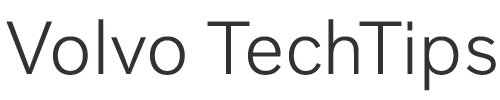

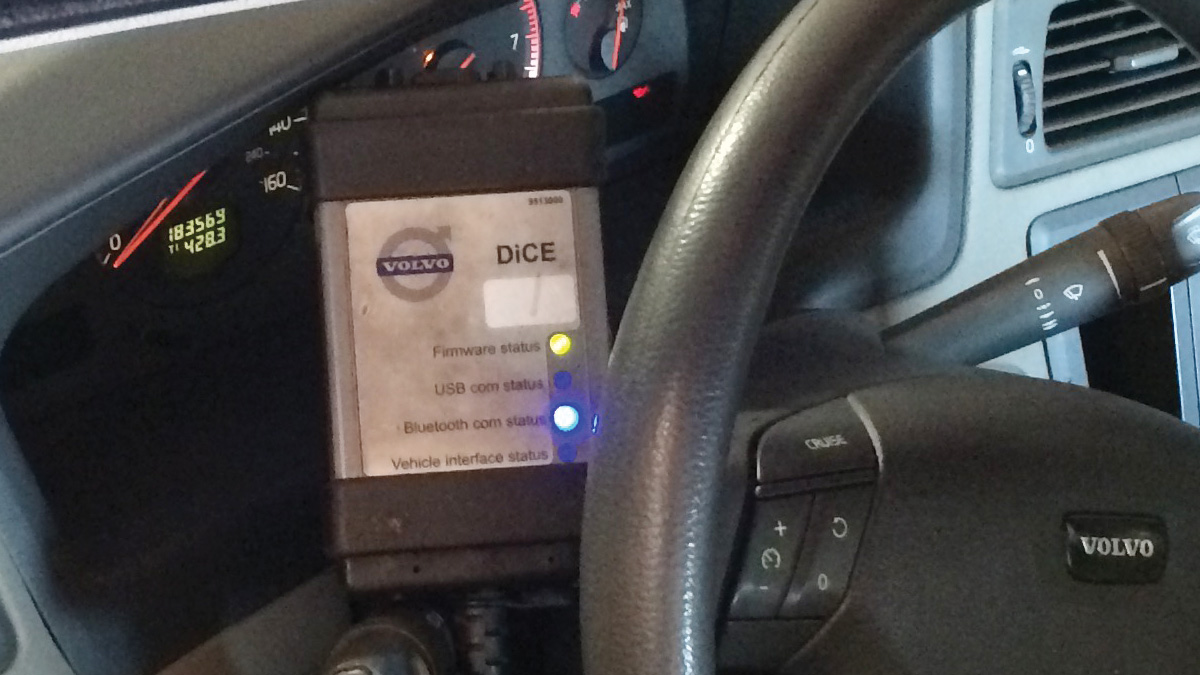
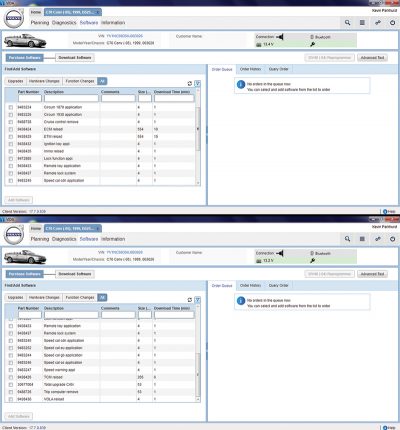
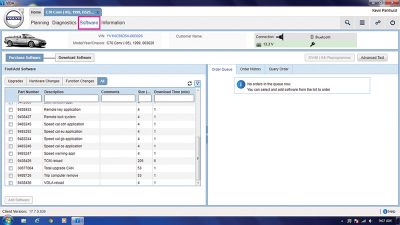
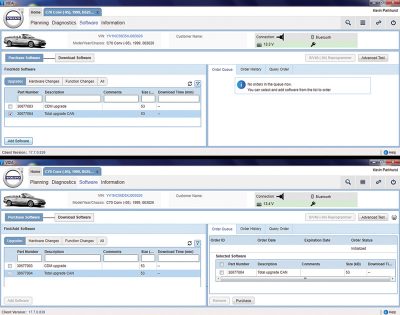

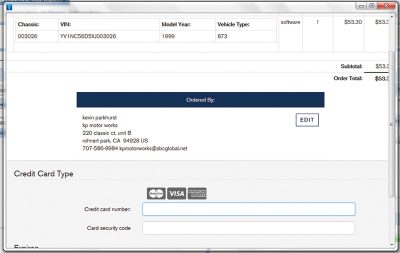
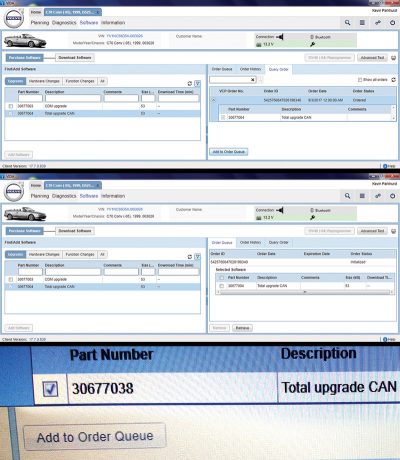
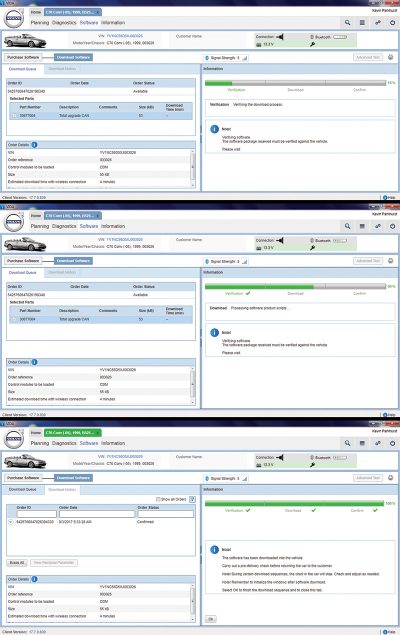
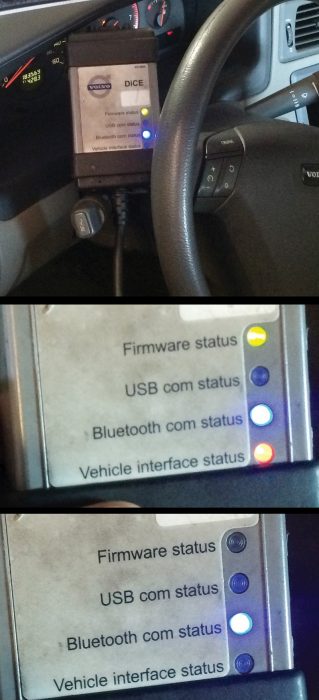
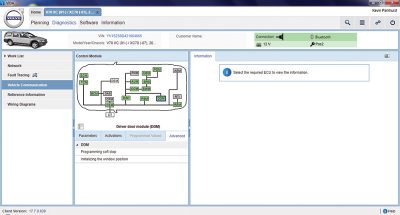
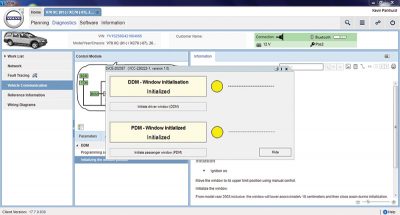
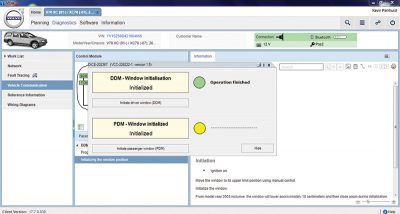
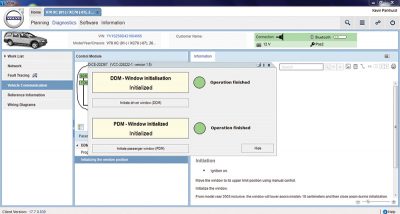





0 Comments