Welcome to http://techinfo.subaru.com, where you can access all the same information that authorized Subaru dealers get.
It won’t be news to you that the Internet is a great source of information on how to tackle an unfamiliar or difficult repair.
Not surprisingly, however, that information can sometimes be contradictory, is often incomplete, and, worse still, not up-to-date with the latest revisions and modifications.
The Subaru solution to making sure that the most accurate and timely information is always at your fingertips when you’re working on one of its vehicles is to host a website designed with you, the repair technician, in mind. The following is a look at the features of that site, and how to navigate it most efficiently. We’ll be talking about the content found under “Reference Publications” this month, and save “Diagnostic Service Information” for a future issue of The End Wrench.
Address
The URL for the Subaru website is http://techinfo.subaru.com, and once accessed you are presented with a screen like the one shown in Figure 1. This screen provides a basic overview of how the site works, including the different levels of subscriptions to the site from a minimum of 72 hours through a full 365 days. A very helpful FAQ (Frequently Asked Questions) hotlink is provided that gives details on subscription fees (a chart is provided later in this article), how to manage PDF (Portable Document Format) files, the shopping cart and more.
At the bottom of the page you will find some helpful hotlink icons to sites for The End Wrench, SPT performance parts, Kent-Moore Tools and the Y.E.S. (Youth Educational Systems) automotive web page.
If you are already a subscriber to http://techinfo.subaru.com, then at the top of the page there is an area for you to enter your user name and password. If you aren’t yet a subscriber, you can still access the website by using the features to the left of the page, which will aid you in your search for information. Let’s take a closer look at that part of the web page, which is divided into three sections that allow the three different types of searches shown in Figure 2.
Point to the “Reference Publications” tab and select a model year and model from the pop-up menu, or simply click on the “Reference Publications” tab. When opened, it gives you a selection of publications from which to choose, as shown in Figure 3. Once a publication is chosen, the text can be entered in the box below to further refine your search. The more specific the text inquiry, the better your chances are of getting where you want to go on the first try.
Bulletins
For example, let’s choose “Subaru Bulletins” as the publication type. Once we do so, the web page activates and you are directed to the following screen (Figure 4).
There’s a lot of useful information on this page on how to proceed with your search, and a hotlink that helps you understand how the TSBs (Technical Service Bulletins) are grouped categorically. That is, from 01 General Specifications to 18 Service Manual Corrections.
On the left side of the page there is also now a list of six fields, all of which contain drop-down information. Your choice in the first box is type of bulletin: Technical, Warranty, or State IM. The next drop-down box lets you choose the model year, your range of choices being 1990 to 2005. After you select the model year, the next box lets you choose the model. This is all-encompassing, showing every Subaru model sold in the U.S. from 1990 to the current model year. As you move down to the next fields, you are asked to select the transmission type, then engine size, and, finally, drive train (AWD, FWD or 4WD). You need not complete all these fields, especially since you may not know all the information at the time of your search. The more information you enter, however, the quicker you will “drill down” to the information you seek. You can refine your search further still by adding key text to help you get to where you want to be. Pretty impressive, yet that’s only one way of getting to the information you want. There are other avenues.
VIN
Having a VIN (Vehicle Identification Number) is always helpful when trying to find information about a vehicle. A VIN is quite long, however, and can be easy to copy down wrong by transposing numbers. Luckily, the Subaru system is such that all you need are the last eight digits of the VIN.
Once you enter the VIN into the field shown in section #2 of Figure 2 you will then need to add some text to help the search engine understand what it is you’re looking for. In our example, we are looking up a 1999 Forester and seeking information about the throttle body. Our result is shown in Figure 5.
Specificity
Ever helpful, the search engine gives you two groups of hotlinks to ponder. The first set of hotlinks is grouped under the heading, “This information is specifically related to your vehicle,” and lists three publications: Service Manual, Owners Manual, and Product/Service Campaign Bulletins. The next grouping — “This general information may or may not be specific to your vehicle” — has broader, less specific information related to our search similar to what is covered in a new model overview. Time should be taken to click through the listed options to make sure there isn’t something on the list that might be relevant.
This brings up two points not yet discussed. First, as you might have noticed, so far as we’ve dug deeper into the http://techinfo.subaru.com website we haven’t been asked for a user name or password. We’ll get to that soon, but, believe it or not, we can dive in deeper still to access information about our 1999 Forester throttle body before we are asked to pay for anything. And that takes us to our second point, which is how do we know which publication we want?
Let’s go back a step to the first set of hotlinks in Figure 5. As you click through the three offered options you will find that the Service Manual option is the only one with useful information about our throttle body. When “Owners Manual” is clicked, it comes up with a message that essentially tells you that there isn’t any throttle body-related information in the Owners Manual, so that’s a dead end. When “Product/Service Campaign Bulletins” is accessed, you come up empty again.
This is good because you can now feel confident that the information in the Service Manual will be up-to-date, provided a Technical Service Bulletin hasn’t been issued, or a correction to the Service Manual made. You can check on this, and should have already done so in our exercise above, by clicking through the links shown on the same page.
Service Manuals
Okay, let’s see what happens when we click on “Subaru Service Manual.” What appears is a list of sections (Figure 6) from the Service Manual that are in some way related to the throttle body. In our example, three major sections are shown: Engine, Mechanical Components, and Diagnostic, under each of which there is a set of sub categories to help you further dial into what you need. The sections and sub categories are all hotlinks that when accessed give you further details about what’s contained within. Keep in mind that the list that is being presented to us is specific to our request for information about a throttle body. But, honestly, it’s still not enough information on which to make a decision about which specific documents you might want before having to get out the credit card.
Take note of a blue icon next to the field, “Add to Cart.” When you click on it, a dialog box opens telling you what you will get should you decide to purchase a hard copy of the material. Another icon, this time red, is the PDF link that is used to open up the file online and access information immediately. Like the “Add to Cart” icon, this one requires you to reach into your pocket.
Registering and purchasing materials from the techinfo site is very similar to any other website purchase. First, you choose a user name, provide an e-mail address, then create a password, which you must then confirm. Don’t forget to put a check in the box to be automatically notified of future updates and bulletins — a handy feature. The different types of subscriptions are shown in the figure below.
Hard Copy or PDF?
Once you have gone through the registration process and have determined what kind of subscription you want, you will find that you are directed back to the screen in Figure 6 from which you can decide what you want to do. You have two choices, purchase hard copies of the materials, or access the information online using the PDF file format. Let’s assume you choose the PDF file. You’ll need Adobe Acrobat Reader. If you don’t have it (it’s freeware), Subaru provides a convenient link for you to go get it.
After installing Adobe Acrobat Reader click on the icon next to the piece of material you want and the file will open. You can print out all or part of the file and/or save it to your hard drive. Subaru does not recommend saving the file for concerns about how current the file will be should updates become available at a later date. However, it’s faster to save the file to a hard drive and then print it out. A suggestion to ensure you always have the most recent information would be to change the name of the file to include the date of your download.
For Instance
As an example, when clicking on “Component Parts, Air Intake System (42.31 kb),” if you chose “save to file” as an option (which can also be done after the file opens using a menu option in Adobe Acrobat Reader), the file would appear on your hard drive as “MSA5TCD99F8085,” not a very user-friendly file name. You can change the name of the file during download, or later, if you wish to something like 1999 Forester Air Intake Parts-System 7-30-05. The good news is that almost all current computer operating systems will allow a long name like this. But if that doesn’t work for you, set up a subdirectory in your “My Documents” folder for Subaru/Forester and a file name such as, “AirInSys7-30-05.” Either way, at a quick glance you’ll know how current the file is the next time a problem arises where you need this type of information. Even then you should always return to the techinfo site to make sure there aren’t any updates.
Let’s say you prefer to get a hard copy of the information instead. When you click on “Add to Cart” a window opens and tells you what’s available. Like other websites, here you can modify your order by changing quantities or deleting items. Once you have decided what you want, you can proceed to checkout and finalize the purchase. All rather simple.
There’s still one other method for finding information on the techinfo website. If you’ll remember in Figure 2, the third section was a search option for finding a known publication. Subaru uses MSA numbers for manuals and such, which is what you would put in here. The following chart will help you interpret the Subaru publication parts numbering system and can also be a useful guide to what publication will have the most helpful information for the issue you’re dealing with. A great feature is that the complete part number need not be known. All you need to do is enter one of the part number suffixes from the chart below.
Pub Numbers
For repair purposes, the two most important publication numbers are MSA5P and MSA5T. When you perform a wildcard search using these two numbers, a list will be displayed that shows all the publications that start with the suffix you entered. And that’s a critical point; unless you add the rest of the part number you’ll need to go through the list to determine which publication is most applicable for your need. Example: If MSA5T is entered, the site will return a complete list of every service manual available in the system – not very helpful. When MSA5P is entered, a shorter list is returned, which is easier to sort through, but you still have to go through the synopses to determine applicability to the car you’re working on.
The Subaru techinfo site is certainly one of the handiest tools not in your toolbox for repairing a Subaru. Not only does the site give you immediate access to up-to-date service manuals, but also a listing of the latest repair techniques and corrected/revised procedures. Designed for the pace of today’s business needs, Subaru gives you the flexibility of getting the information you need when you need it with just a few simple keystrokes and clicks of a mouse. By going directly to the source, you are always assured of having the best and most accurate information about how to diagnose, repair and maintain any Subaru vehicle.
Download PDF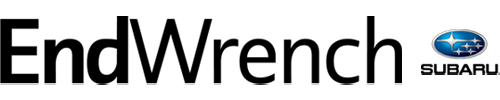




0 Comments